Few weeks ago I posted on Twitter few rather bizarre screenshots. A composition of all the submissions for #ScreenshotSaturday, loosely ordered by colour. In this series of posts I’ll briefly explain how I did that using Python.
Have you ever wondered what ALL the #ScreenshotSaturday submissions would look like together? @ScreenshotSat #gamedev pic.twitter.com/rnzd2PkP2c
— Alan Zucconi (@AlanZucconi) May 9, 2015
You can download the original pictures (16Mb, 71Mb, 40Mb, 13Mb) here.
Step 1: How to retrieve all the screenshots
The first step is, of course, to download all the screenshots. After few attempts, I decided to physically copy them on my HDD so that I could attempt several different visualisation techniques and analysis without querying ScreenshotSaturday every time. All the pages with previous screenshots are reachable from www.screenshotsaturday.com/week_x.html, making it very easy to access. Then, we just had retrieve all the images linked in the page.
import cv2
from skimage import io
from bs4 import BeautifulSoup
def downloadScreenshotsFromWeek(week):
# Url of the screenshot page
url = "http://screenshotsaturday.com/week%d.html" % week
r = requests.get(url)
soup = BeautifulSoup(r.text)
# Finds all the references to screenshots
for link in soup.find_all('a', {"data-milkbox":"gall1"}):
url = 'http://screenshotsaturday.com/' + link.get('href')
# Avoids GIFs because not supported in cv2
if url.endswith('.gif'):
continue
# Downloads and converts into the right format
image = io.imread(url)
image = cv2.cvtColor(image, cv2.COLOR_BGR2RGB)
# Saves the file
i = url.rfind("/")
file_name = url[i:] # File name, not file address
cv2.imwrite(file_name, image)
Line 9 uses BeautifulSoup to navigate the DOM of the retrieved HTML document. For ScreenshotSaturday there isn’t a specific tag which identifies the screenshots. However, they are the only element to using milkbox for the zoom-in effect. Line 12 queries all of these hyperlinks.
The code refers directly to ScreenshotSaturday, but it can be easily adapted to any other website which has a similar structure.
A problem I’ve been experiencing is that some pictures are decoded wrongly. I believe this might be a problem with line 21, which makes strong assumptions on the way pixels are encoded.
Step 2: Download from different pages
Now, to download all the screenshots:
for week in range(1, 237): downloadScreenshotsFromWeek(week)
Leave it on overnight and get 10Gb of space on your HDD.
Conclusion
This series of post explains how to use Python to download all the images from a website. In the next posts I’ll discuss a more interesting (and less programming-oriented) topics: how to find the main colours in a image, using clustering techniques.
Before everybody tries to attempt this, I want to remember that the guys at ScreenshotSaturday might not be too happy if you overload their servers with too many requests. I grabbed the screenshots over a week, having some delay in between requests to spread out the traffic. Download responsibly.
- Part 1: How to retrieve all the images from a website
- Part 2: How to find the main colours in an image
- Part 3: The incredibly challenging task of sorting colours
💖 Support this blog
This website exists thanks to the contribution of patrons on Patreon. If you think these posts have either helped or inspired you, please consider supporting this blog.
📧 Stay updated
You will be notified when a new tutorial is released!
📝 Licensing
You are free to use, adapt and build upon this tutorial for your own projects (even commercially) as long as you credit me.
You are not allowed to redistribute the content of this tutorial on other platforms, especially the parts that are only available on Patreon.
If the knowledge you have gained had a significant impact on your project, a mention in the credit would be very appreciated. ❤️🧔🏻
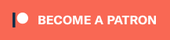
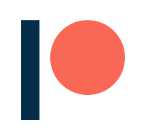
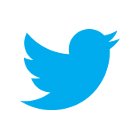
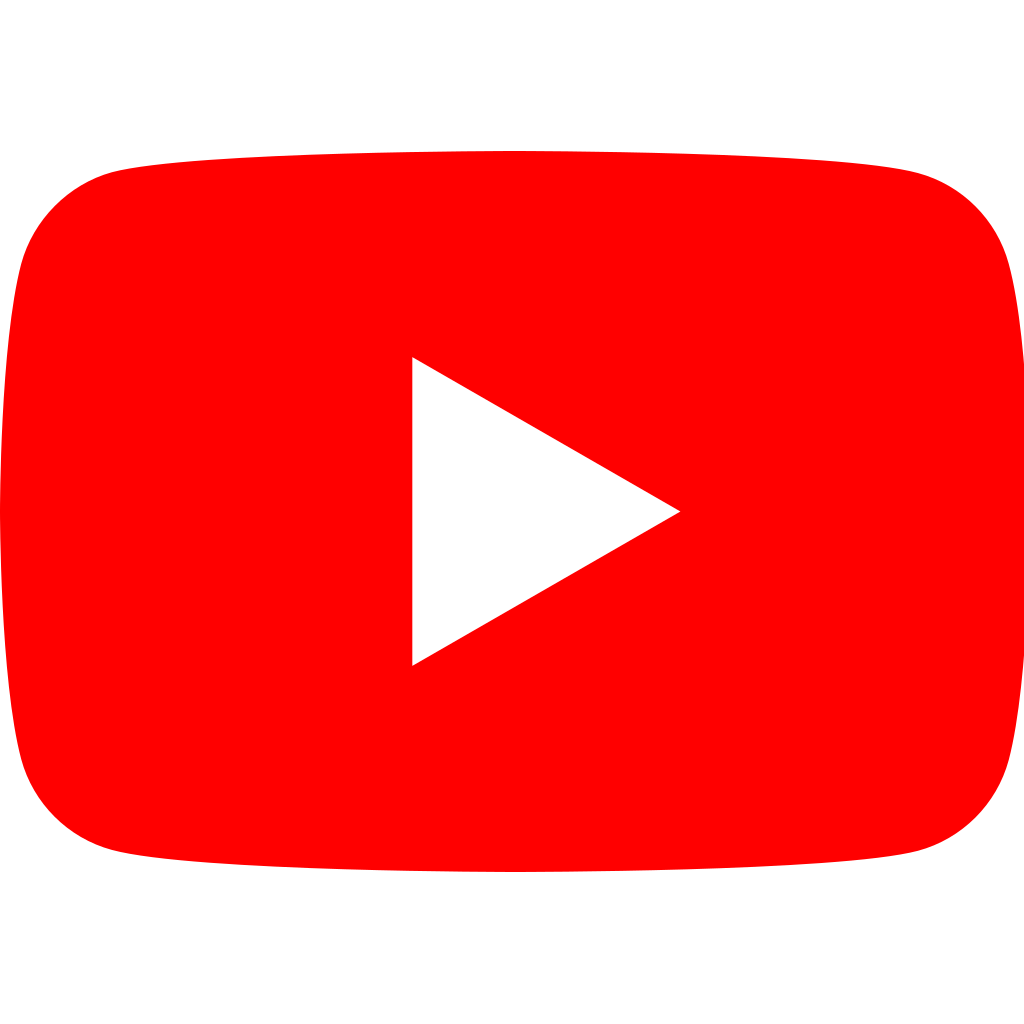
This is great. How did you create the thumbnail embeddings into one image?